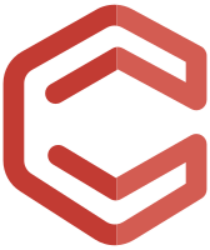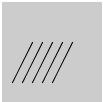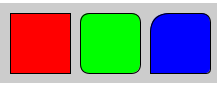In programming, the computer will be given instructions with a number of commands. These commands are called functions.
In the following, some features are introduced that generate graphics on the artboard of Processing.
working tasks – drawing graphics
1. Make use of line and rect-drawing commands to design a colored house like the following.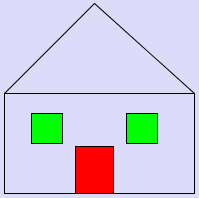 |
2. Develop a program that draws a smiley. For drawing circles you need to use a command called ellipse. Make use of the Processing reference documentation.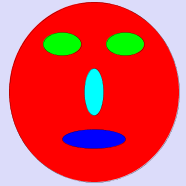 |
working tasks – drawing patterns
1. Create a large colored cloud made of points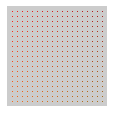 |
2. Create a pattern of red horizontal lines 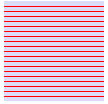 |
3. Create a net consisting of red horizontal and green vertical lines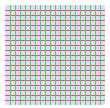 |
4. Create a chess field pattern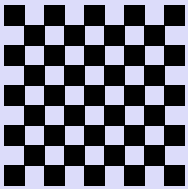 |
The coordinate system
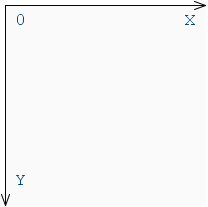 Note that the coordinate system in the processing programming is defined as shown opposite.
Note that the coordinate system in the processing programming is defined as shown opposite.
As usual, the x-axis shows higher values on the right. The y-axis, on the other hand, is exactly the opposite as usual. Higher y values are positioned lower on the scale!
Drawing points
Points can be generated with the command point.
The coordinates will be established relatively from the upper left corner of the output window.
| point | |
|---|---|
| Syntax | point(x, y) |
| Parameter | x: x-coordinate of the point y: y-coordinate of the point |
| Example | |
| point(10, 10); point(10, 12); point(10, 14); point(10, 16); point(10, 18); point(10, 20); point(12, 10); point(12, 12); point(12, 14);  point(12, 16); point(12, 18); point(12, 20);point(14, 10); point(14, 12); point(14, 14);point(14, 16); point(14, 18); point(14, 20); point(12, 16); point(12, 18); point(12, 20);point(14, 10); point(14, 12); point(14, 14);point(14, 16); point(14, 18); point(14, 20); |
|
2. Drawing lines
Lines are generated with the command line:
| line | |
|---|---|
| Syntax | line(x1, y1, x2, y2) |
| Parameter | x1: x-coordinate of the first point
y1: y-coordinate of the first point x2: x-coordinate of the second point y2: y-coordinate of the second point |
| Example | |
| line(10, 80, 30, 40);
line(20, 80, 40, 40); line(30, 80, 50, 40); |
|
3. Drawing rectangles
Rechtecke bestehen aus einem Rand und einer Füllung. Sie können mit dem rect-Befehl erzeugt werden.
| rect | |
|---|---|
| Syntax | rect(a,b,c,d) rect(a,b,c,d,r) rect(a, b, c, d, tl, tr, br, bl) |
| Parameter | a: x-coordinate
b: y-coordinate c: width d: height r: radius for rounded corner tl: radius for top left corner tr: radius for top right corner br: radius for bottom right corner bl: radius for bottom left corner |
| Example | |
| fill(255,0,0);
rect(10, 10, 60, 60); fill(0,255,0); rect(80, 10, 60, 60, 10); fill(0,0,255); rect(150, 10, 60, 60, 20, 10, 5, 0); |
|
4. Changing the drawing area
You can change the drawing area with the commands size and background.
| size | |
|---|---|
| Syntax | size(w, h) |
| Parameter | w: width of the drawing area
h: height of the drawing area |
| Description | allows to adjust the size of the drawing area |
| Syntax | background(rgb) background(rgb, alpha) |
| Parameter | rgb: any color value
alpha: opacity |
| Description | allows to colour the drawing area |
5. Representation of colours
Colours can be defined in different ways. In Processing the following representations are possible:
| Description | Beispiel |
|---|---|
| RGB-individual values
All colour components can have values between 0 and 255 |
background(204, 153, 0) |
| Greyscale
A grey tone is used with values between 0 and 255 |
background(155) |
| RGB-hex-representation
Colour components are displayed in hexadecimal numbers |
background(#FFCC00) |
In addition, opacity with values between 0 and 255 can be specified in many cases, to influence the visibility of the object background.
6. Fillings and stroke colour and stroke width
In order to change the representation of drawn objects you use the commands stroke, strokeWeight.
and fill
| stroke | |
|---|---|
| Syntax | stroke(rgb) stroke(rgb, alpha) |
| Parameter | rgb: any colour value
alpha: opacity |
| Description | changes the colour of lines and borders for all the following commands. |
| strokeWeight | |
|---|---|
| Syntax | strokeWeight(weight) |
| Parameter | weight: weight in pixels |
| Description | changes the weight of lines and borders for all the following commands. |
| fill | |
|---|---|
| Syntax | fill(rgb) fill(rgb, alpha) |
| Parameter | rgb: any colour value
alpha: opacity |
| Description | changes the colour of the filling for all the following commands. |